Hello to everyone, it's been a while since I've last programmed but now I can present you a savestates manager for PCSX2.
It's been a rather challenging project since I've started it using Visual Basic 6 but halfway I've decided to switch to Visual Basic .net 4.0, which was unknown to me.
To-Do list:
SStatesMan
Current version: 0.2.0.33642
 SStatesMan 0.2.0.33642.7z (Size: 216,4 KB / Downloads: 1.374)
SStatesMan 0.2.0.33642.7z (Size: 216,4 KB / Downloads: 1.374)
The source code is now available on GitHub, released under GPL3.
Previous versions:
 SStatesMan 0.1.6.1680.7z (Size: 190,29 KB / Downloads: 938)
- Changes
SStatesMan 0.1.6.1680.7z (Size: 190,29 KB / Downloads: 938)
- Changes
 SStatesMan 0.1.5.1630.7z (Size: 177,64 KB / Downloads: 749)
- Changes
SStatesMan 0.1.5.1630.7z (Size: 177,64 KB / Downloads: 749)
- Changes
 SStatesMan 0.1.5.1575.7z (Size: 156,38 KB / Downloads: 832)
- Changes
SStatesMan 0.1.5.1575.7z (Size: 156,38 KB / Downloads: 832)
- Changes
 SStatesMan 0.1.4r1460.7z (Size: 67,65 KB / Downloads: 862)
- Changes
SStatesMan 0.1.4r1460.7z (Size: 67,65 KB / Downloads: 862)
- Changes
Note
You will need the .NET Framework 4.
It should be available on Windows Update inside the optional updates list. Or you can use one of these links:
Installation
Download the 7zip package and extract all the files in a folder of your choice.
The first start
After launching the executable, SStatesMan will attempt to detect PCSX2 directories.
If something goes wrong the settings window will open: click the "PCSX2 path" tab and set the correct paths for PCSX2 folder, the "inis" folder, the savestates folder and the screenshots folder, and then click "OK".
With the correct settings you should see the main window.

The main window is divided in two lists, the above one contains the games and the bottom one will display the list of files.
Multiple selection is done by using the checkboxes besides the items in the lists.
Savestates, stored and screenshots
There are three tabs on top of the main window, these allow you to switch between the three list modes:
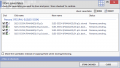
Ever feared to lose your progress by overwriting a savestate? Here's my response, you can now copy your savestates to another location so that it will not overwritten.
First you need to open the Settings dialog (Config>Settings) and in the first tab set a valid path for the "Store savestate folder", after that you'll be able to store and restore the file by using the button above the file list.
To see the stored savestates (and eventually restore a savestate) just switch list mode by clicking on the stored tab in the main window.
Stored savestates will have the .stored extension appended to the original filename.
The default behaviour is to copy the savestate when storing or restoring. If there is already a file with the same name the file will be sent to the recycle bin by default.
Reordering savestates
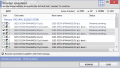
Make sure you are in savestates or stored list mode in the main window. Make sure you have selected (checked) only one game.
Click the "Reorder..." button in the upper left corner of the file list. A new window will open listing current savestates and available slots.
Use the buttons in the upper right corner of the list to move the checked savestates.
When you've done, click the "Reorder" button and then you can close the window.
Delete a file
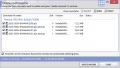
Check the file(s) you want to delete and click "Delete..." in the upper left corner of the main window.
A confirmation window will open where you can select which files you really want to delete. To delete the file click the "Delete Checked" button, after that you can close the window.
File deletion works for both savestates, stored savestates and screenshots.
Launch PCSX2
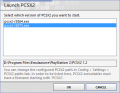
You can launch PCSX2 from PCSX2>Launch PCSX2. If more than an executable are found you will be asked which one to launch.
To set the PCSX2 application directory open Config>Settings, in the "PCSX2 folders" tab please select the correct path. The PCSX2 executable file must be named PCSX2*.exe in order to be detected.
Launch a game
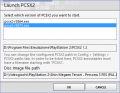
If the currently selected game has a disc image you can press the play button (or click PCSX2>Play) to launch PCSX2 automatically booting the game.
However you need to first set up the folder where SStatesMan will look for the disc image files: open Config>Settings, SStatesMan tab and edit the Game disc images folder.
Game disc images are recognized by serial: the image file must be named. or *[]*.ext (the serial is directly inside square brackets).
The same extension used by PCSX2 are detected by SStatesMan, including .gz for compressed images.
Games with a disc image will have a different icon in the game list.
The Settings
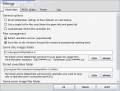
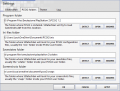
The settings window has of four tabs, most of the settings should be self-explanatory. If not please post a question or send me a PM/mail.
Tab 1: SStatesMan
Here you can set the windows theme.
In this window you can see what SStatesMan has been doing behind the scenes. If you encounter any problem please send me this log.
Uninstallation
FAQ
Question 1: The file list is empty!
Answer:
Question 2: The savestate list is not updating after I've selected another game in the game list.
Answer:
If you have checked a game(s) in the game list it(they) will have precedence over the selection. Hit the "none" button above the games list to check none game.
Question 3: How do I get the cover images like in the screenshot?
Answer:
It is done manually.
Question 4: I want a big cover as shown in the screenshot
Answer: Try to click the cover
Question 5: When you will make the source available?
Answer: The source code is available on GitHub, released under GPL3.
It's been a rather challenging project since I've started it using Visual Basic 6 but halfway I've decided to switch to Visual Basic .net 4.0, which was unknown to me.
To-Do list:
- savestates storage feature (done, but might change),
- savestates reorder function (done),
- screenshot manager (halfway done).
SStatesMan
Current version: 0.2.0.33642
 SStatesMan 0.2.0.33642.7z (Size: 216,4 KB / Downloads: 1.374)
SStatesMan 0.2.0.33642.7z (Size: 216,4 KB / Downloads: 1.374)
The source code is now available on GitHub, released under GPL3.
Previous versions:
 SStatesMan 0.1.6.1680.7z (Size: 190,29 KB / Downloads: 938)
- Changes
SStatesMan 0.1.6.1680.7z (Size: 190,29 KB / Downloads: 938)
- Changes SStatesMan 0.1.5.1630.7z (Size: 177,64 KB / Downloads: 749)
- Changes
SStatesMan 0.1.5.1630.7z (Size: 177,64 KB / Downloads: 749)
- Changes SStatesMan 0.1.5.1575.7z (Size: 156,38 KB / Downloads: 832)
- Changes
SStatesMan 0.1.5.1575.7z (Size: 156,38 KB / Downloads: 832)
- Changes SStatesMan 0.1.4r1460.7z (Size: 67,65 KB / Downloads: 862)
- Changes
SStatesMan 0.1.4r1460.7z (Size: 67,65 KB / Downloads: 862)
- ChangesNote
You will need the .NET Framework 4.
It should be available on Windows Update inside the optional updates list. Or you can use one of these links:
- .NET Framework 4 Client Profile - Web Installer | Standalone Installer <== You should be fine with just this version.
- .NET Framework 4 Full version - Web Installer | Standalone Installer
Installation
Download the 7zip package and extract all the files in a folder of your choice.
The first start
After launching the executable, SStatesMan will attempt to detect PCSX2 directories.
If something goes wrong the settings window will open: click the "PCSX2 path" tab and set the correct paths for PCSX2 folder, the "inis" folder, the savestates folder and the screenshots folder, and then click "OK".
With the correct settings you should see the main window.
The main window is divided in two lists, the above one contains the games and the bottom one will display the list of files.
Multiple selection is done by using the checkboxes besides the items in the lists.
Savestates, stored and screenshots
There are three tabs on top of the main window, these allow you to switch between the three list modes:
- Savestates, the program will list all of your PCSX2 savestates;
- Stored, the program will list all of your stored savestates (more on that below);
- Screenshots, the program will list all of image files in the screenshot folder
Ever feared to lose your progress by overwriting a savestate? Here's my response, you can now copy your savestates to another location so that it will not overwritten.
First you need to open the Settings dialog (Config>Settings) and in the first tab set a valid path for the "Store savestate folder", after that you'll be able to store and restore the file by using the button above the file list.
To see the stored savestates (and eventually restore a savestate) just switch list mode by clicking on the stored tab in the main window.
Stored savestates will have the .stored extension appended to the original filename.
The default behaviour is to copy the savestate when storing or restoring. If there is already a file with the same name the file will be sent to the recycle bin by default.
Reordering savestates
Make sure you are in savestates or stored list mode in the main window. Make sure you have selected (checked) only one game.
Click the "Reorder..." button in the upper left corner of the file list. A new window will open listing current savestates and available slots.
Use the buttons in the upper right corner of the list to move the checked savestates.
When you've done, click the "Reorder" button and then you can close the window.
Delete a file
Check the file(s) you want to delete and click "Delete..." in the upper left corner of the main window.
A confirmation window will open where you can select which files you really want to delete. To delete the file click the "Delete Checked" button, after that you can close the window.
File deletion works for both savestates, stored savestates and screenshots.
Launch PCSX2
You can launch PCSX2 from PCSX2>Launch PCSX2. If more than an executable are found you will be asked which one to launch.
To set the PCSX2 application directory open Config>Settings, in the "PCSX2 folders" tab please select the correct path. The PCSX2 executable file must be named PCSX2*.exe in order to be detected.
Launch a game
If the currently selected game has a disc image you can press the play button (or click PCSX2>Play
However you need to first set up the folder where SStatesMan will look for the disc image files: open Config>Settings, SStatesMan tab and edit the Game disc images folder.
Game disc images are recognized by serial: the image file must be named
The same extension used by PCSX2 are detected by SStatesMan, including .gz for compressed images.
Games with a disc image will have a different icon in the game list.
The Settings
The settings window has of four tabs, most of the settings should be self-explanatory. If not please post a question or send me a PM/mail.
Tab 1: SStatesMan
- Restore SStatesMan settings to their defaults on next start up - Use this checkbox to reset savestates settings. Note that the actual reset happens when you reopen SStatesMan, so you can go back and uncheck this options before closing the main window.
- By default hide the games list - SStatesMan will start showing only the savestates list with all the savestates, it's the same thing than clicking the [double up arrow] in the top-right corner of the savestates list.
- Automatically refresh the savestates list - SStatesMan will refresh the savestates list when a change is made.
- Extract savestates version - SStatesMan will show the savestates version in the version column (you can check your PCSX2 savestate version in the program log).
- Move the deleted savestates to the recycle bin instead of deleting them permanently
- Game disc images folder - the folder where SStatesMan will look for game disc image files (please refer to the "Launch a game" section above)
- Stored savestates folder - the folder where SStatesMan will move the stored savestates (please refer to the "Store/Restore a savestate" section above.)
- Game cover image folder - the folder where SStatesMan will look for cover images (please refer to question number 3 in the FAQ section.)
- Program folder - this is where SStatesMan will look for the game database file named "GameIndex.dbf", which should be installed in the same directory as PCSX2.
- Ini files folder - it should point to the folder where PCSX2 read its ini configuration files (like PCSX2_ui.ini), this is used to automatically detect your savestates folder.
- Savestates folder - the most important, this is the directory that will be scanned by SStatesMan for savestates.
- Screenshots folder - this is the directory that will be scanned by SStatesMan for screenshots.
Here you can set the windows theme.
- Enable windows gradient background image - Show/hide the image in the top/bottom panels of the windows.
- Enable windows gradient background - Enable/disable the shadow that highlight the main region of the window.
In this window you can see what SStatesMan has been doing behind the scenes. If you encounter any problem please send me this log.
Uninstallation
- Delete the executable "sstatesman.exe" and the "data" and "documents" folders.
- On Vista/7 please open the Run window (Win+R) and type "%localappdata%" and press Ok.
On XP please open the Run window (Win+R) and type "%userprofile%\local settings\application data" and press Ok (please note that both "local settings" and "application data" can have localized names in non-English versions of Windows.)
- Delete the "leucos" folder.
FAQ
Question 1: The file list is empty!
Answer:
- If also the game list is empty please check your savestates/screenshot path setting in the Settings window.
- If you are in the stored savestates list mode please note that the stored savestates folder default location is not set when first installed.
- Select a game from the game list. When the application is first opened, no game is selected.
- Try the refresh button in the upper left corner of the game list.
Question 2: The savestate list is not updating after I've selected another game in the game list.
Answer:
If you have checked a game(s) in the game list it(they) will have precedence over the selection. Hit the "none" button above the games list to check none game.
Question 3: How do I get the cover images like in the screenshot?
Answer:
It is done manually.
- First you need to set up a cover images folder, in the Settings window.
- Search in sites like gamefaq for the cover (about 200px in height should be fine).
- Save the image in a folder of your choice.
- Open SStatesMan and select the game you want to add the cover to.
- Right-click the cover image and select "Select cover image...".
- Browse to the image previously saved and click "Ok".
- First you need to set up a cover images folder, in the Settings window.
- Search in sites like gamefaq for the cover (about 200px in height should be fine).
- Save the image in the folder you configured in the first point.
- Rename the file with the executable code written in the game list and the extension "jpg.
E.G. for Valkirie Profile 2: Silmeria (Italian) the cover image should be named "SLES-54647.jpg".
Question 4: I want a big cover as shown in the screenshot
Answer: Try to click the cover

Question 5: When you will make the source available?
Answer: The source code is available on GitHub, released under GPL3.
Λευκος
SStateMan - a savestate managing tool for PCSX2
Currently playing:
- PS2 -> PCSX2: Stella Deus
- PC : Skyrim
SStateMan - a savestate managing tool for PCSX2
Currently playing:
- PS2 -> PCSX2: Stella Deus
- PC : Skyrim







![[Image: newsig.jpg]](https://forums.pcsx2.net/images/newsig.jpg)
 )
)