Hello, first time forum poster. I've been trying to replace textures in GioGio's Bizarre Adventure to make Giorno more like his Anime counterpart. However, when I put the textures into the replacement folder, they either render black or are completely invisible. I'm not sure why it's going invisible or bugging out like this, is there a palette problem that I haven't known of?
I tried both normally opaque and half-transparent replacements with the textures, but it doesn't seem like it's made a difference. It definitely can't be the outlline overlay, because that still shows transparent when the textures are invisible. I don't even know how the textures are rendering invisible, let alone fully black. The names of the files are the same, I have checked that, and I obviously have the dumping and replacement enabled. I can't tell if this is because the game is getting quirky with the emulator and replacements, but it couldn't be me, because I tried the other renderers and those didn't work either.
Using PCSX2 Nightly v1.7.5697, with a Intel® Core™ i7-4790 CPU @ 3.60GHz Processor, 16 GB RAM, and an NVIDIA GeForce GTX 745 driver.

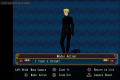

I tried both normally opaque and half-transparent replacements with the textures, but it doesn't seem like it's made a difference. It definitely can't be the outlline overlay, because that still shows transparent when the textures are invisible. I don't even know how the textures are rendering invisible, let alone fully black. The names of the files are the same, I have checked that, and I obviously have the dumping and replacement enabled. I can't tell if this is because the game is getting quirky with the emulator and replacements, but it couldn't be me, because I tried the other renderers and those didn't work either.
Using PCSX2 Nightly v1.7.5697, with a Intel® Core™ i7-4790 CPU @ 3.60GHz Processor, 16 GB RAM, and an NVIDIA GeForce GTX 745 driver.





![[Image: ref-sig-anim.gif]](https://i.ibb.co/XyYzk5G/ref-sig-anim.gif)

![[Image: cGzK8nC.gif]](https://i.imgur.com/cGzK8nC.gif)